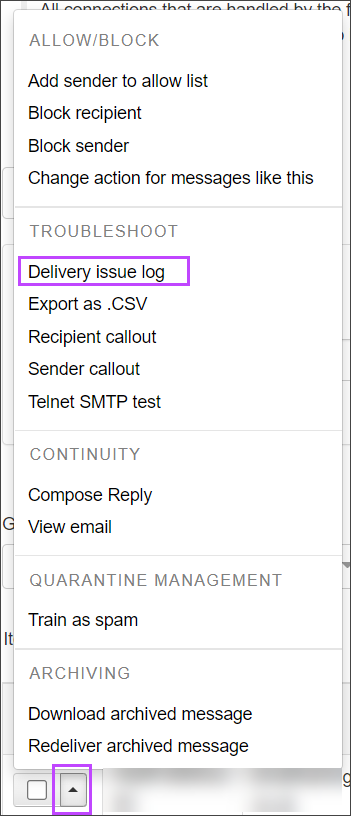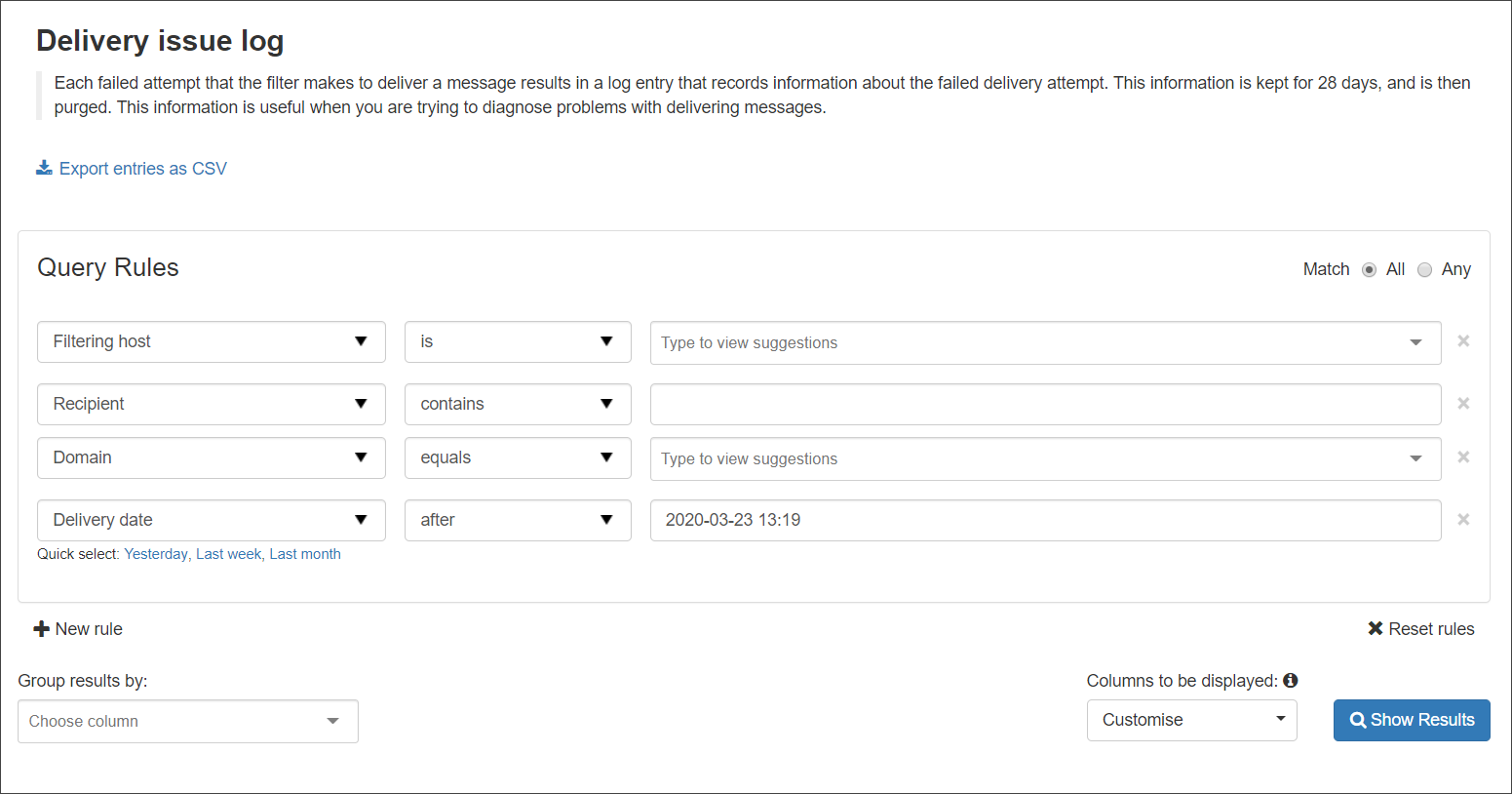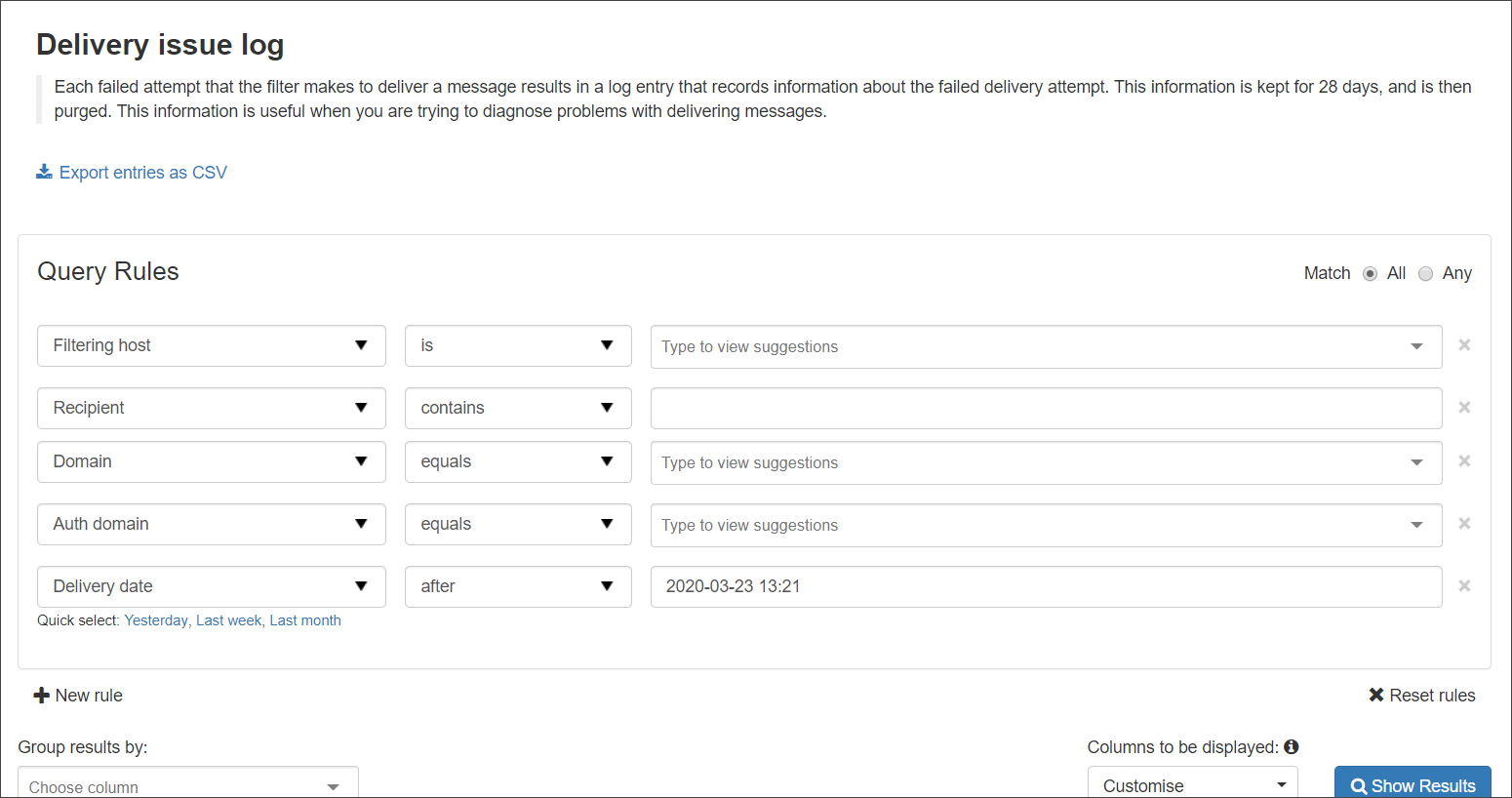At the Admin Level, Delivery Failure Details can be found under both the Incoming and Outgoing sections of Mail Assure.
At the Domain Level, Delivery Issue Log can be found under both the Incoming and Outgoing sections of Mail Assure.
At the Email Level, Delivery Issue Log - Incoming and Delivery Issue Log - Outgoing can be found under the Protection section of Mail Assure.
Every failed attempt that the filtering host makes to deliver a message results in a log entry that records information about the failure. This information is useful when you are trying to diagnose problems with delivery of messages. Mail Assure stores this information for 28 days, before being purged.
Messages which have no failed delivery attempts will have no results in the Delivery Failure Details/Delivery Issue Log. E.g. a message delivered on the first attempt will not be visible in this page. The successful delivery will be recorded in the Delivery Details column.
Incoming
At the Admin or Domain level, you can access the Delivery Failure Details/Delivery Issue Log from Incoming in the left-hand menu to search for delivery actions for the whole domain, at the Email level, it can be accessed from Protection > Delivery Issue Log - Incoming or directly for an individual message via the Message Action dropdown for the message in Incoming > Log Search.
If accessing from the log search of a message, the page will open with the query rules pre-set to match the details of the message selected. If you access from Incoming > Delivery Failure Details/Delivery Issue Log or Protection > Delivery Issue Log - Incoming, you must provide filtering criteria manually:
- Filtering Host - This is required to run the query. The filtering server which handled the inbound message
- Recipient - The local part of the intended recipient of the message
- Domain - The domain the recipient belongs to within Mail Assure
- Delivery date - This will be auto-populated with the day’s date
Searching for Domain Delivery Issues
At the Domain level, you must ensure Delivery Date is specified with a date and time period after the suspected issue started. Once providing a date and selecting Show Results, all mail for the domain with delivery issues within that time frame will be provided in the results.
The Delivery Details column will display the reason for any delivery failures (response from the remote server).
Finding Filtering Host details
There are two main ways to find the information on the filtering host:
- Check the message header via your mail platform and pull the filtering host from here
- Run an Incoming Log Search to find the message in question then use the dropdown arrow to the left of the message and select Delivery Issue Log
Doing this will automatically take you to a pre-filtered Delivery Issue Log page with the Filtering Host and other details filled in for that specific message.
Outgoing
When accessing Delivery Failure Details/Delivery Issue Log from Outgoing in the left-hand menu, the log page will open with the following query rules:
- Filtering Host - This is required to run the query. The filtering server which handled the outbound message
- Recipient - The local part of the intended recipient of the message
- Domain - The domain the recipient belongs to within Mail Assure
- Auth Domain - The authorizing domain used for ratifying the messages outbound
- Delivery date - This will be auto-populated with the day’s date
Finding Filtering Host details
The main way to find the information on the filtering host is to:
- Run an Outgoing Log Search to find the message in question then use the dropdown arrow to the left of the message and select Delivery Issue Log
Doing this will automatically take you to a pre-filtered Delivery Issue Log page with the Filtering Host and other details filled in for that specific message.